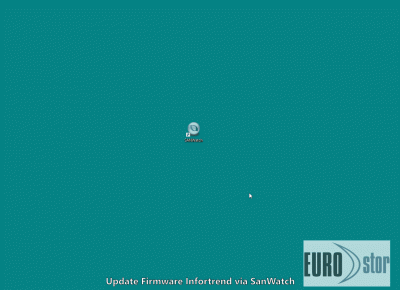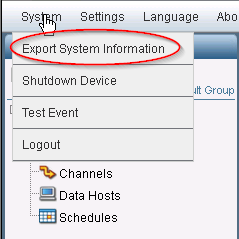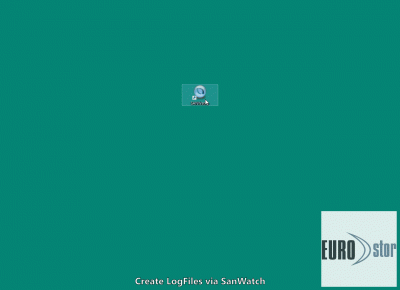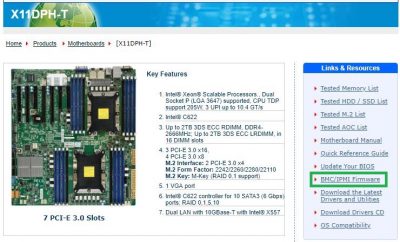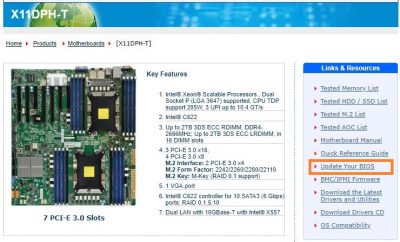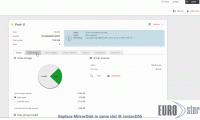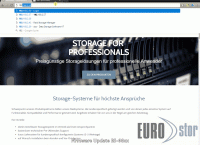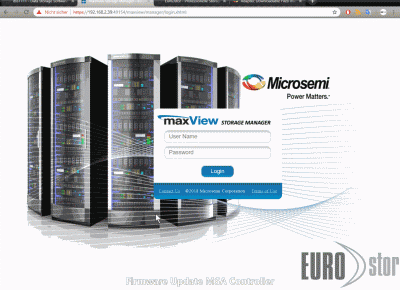Downloads, videos and instructions for your products.
Infortrend
Current firmware, manuals and other software specific to your Infortrend device can be found at the Infortrend Support page.
Please use the serial number of the housing or the ServiceID which is displayed in the overview of the device to get the selection for your device.
You can also register your device with Infortrend to view current tickets and be kept up to date with the latest news.
HowTo Guides
Terminate all host accesses a restart is necessary to install the firmware update.
- Open SanWatch and log on to the desired device.
- Under System Settings > System, execute a shutdown controller (shut down the controller). Do not reset the controller yet.
- again under System Settings > Download/Upload > Browse – select and upload the supplied firmware file.
- confirm the reset of the controller (Reset Controller).
- after the restart you can check in the status menu if the firmware has been installed correctly.
In the appendix there is a GIF file which shows the process in pictures.
Supermicro
For our servers we rely mainly on solid SUPERMICRO hardware, housing and motherboard.
Motherboards, BIOS und IPMI
Each of our Supermicro serverboards has a dedicated management port to access the case management, fan control, hardware error log and remote console at any time.
The so-called IPMI from Supermicro is also available when no operating system is loaded. In case of problems with the installed hardware, the event logs there are necessary to analyze the error.
IPMI’s remote console facilitates access to the device.
HowTo Guides
Please download the files directly from the manufacturer and read the „readme.txt“ carefully. Navigate to your board on the Supermicro page and select „BMC/IPMI Update“.
Using the example of an X11 DPH-T motherboard:
1. www.supermicro.com > Products > Motherboards > X11DPH-T
On the product page in the right navigation you will find the links to the IPMI Update. BMC/IPMI Update.
Please download the files directly from the manufacturer and read the „readme.txt“ carefully. Navigate to your board on the Supermicro page and select „Update Your BIOS“.
Using the example of an X11 DPH-T motherboard:
1. www.supermicro.com > Products > Motherboards > X11DPH-T
On the product page in the right navigation you will find the links to the BIOS update. „Update Your BIOS
ES-8700 with Open-E
EUROstor offers two product lines based on Open-E software.
JovianDSS with ZFS Filesystem and v7DSS with Hardware RAID Technology
Jovian DSS
You can get the latest Open-E Jovian DSS updates directly from the Open-E homepage.
v7 DSS
You can get the latest Open-E DSS v7 updates directly from the Open-E homepage.
If you have any questions about your ES-8700 system or update process, please contact our support at support@eurostor.com.
To do this, generate your log files from the system in advance and send them along.
HowTo Guides

To create the Open-E Jovian Log files, open the web interface of the 87XX and go to:
Diagnostics >> Logs >> Download all
Please send the compressed archive to support@eurostor.com

To create the Open-E v7 log files, open the web interface of the 87XX and go to:
Status >> Hardware >> Logs >> Download
Please send the compressed archive to support@eurostor.com
Mirror Disk Replace in the same slot – JovianDSS
1. take affected disk OFFLINE
2. identify the affected disc via „Blink“ on the chassis
3. remove the identified disc from the chassis
4. insert a new disc into the same slot
Select REPLACE on the disc still displayed OFFLINE and replace with a new disc.
6. execute scrub under „Status > SCRUB“.
In the appendix there is a GIF which shows the process in pictures.
Monitoring / SNMP
Some of our cluster systems are configured from different components of the manufacturers. You must therefore include the components and their SNMP files individually in your monitoring.
For example: Raid controller from ARECA for disk monitoring, chassis monitoring from Supermicro (power supplies, CPU temperatures, etc.).
Supermicro MIB file for any enclosures, servers or JBOD’s
Open-E Jovian DSS HowTo CheckMK
https://blog.open-e.com/monitoring-open-e-dss-v7-and-open-e-joviandss-with-checkmk/
(Use the ARECA MIB for JBOD, the Supermicro MIB for the chassis. There are also JBODs from Supermicro, here the Supermicro MIB also applies).
Infortrend MIB File Download
Extract from the SNMP manual
Download for PCIe RAID Controller and ARECA RAID Chassis:
ES-6600 RAID
Firmwares for your ES-66xx device are available on request at support@eurostor.com or by phone +49 711 70 70 91 80
Please send a screenshot of the page „System Information“ from the web interface of the system.
The serial number can be found on the back of the device. In case of doubt, you can view the details of a single hard drive via the „RAIDset Hirarchy“ page. Click on the hyperlink of a slot, send us a screenshot or the serial number of the disk, so that we can uniquely identify your system.
HowTo Guides
To read out the serial number of a hard disk drive under ES-6600 systems, please proceed as follows:
- Open the web interface of your system and log in with the corresponding login data.
- The standard overview „RAID Set Hierarchy“ should appear directly after the login as start page, if this is not the case please navigate to „RAID Set Hierarchy“.
- In the lower screen area you can click on a single disk slot, marked as a hyperlink and you will be taken to the „Device Information“ page.
- in the fourth line from above you will find „Serial Number“.
Please tell us this serial number.
Please request the firmware specifically for your device first at support@eurostor.com / +49 711 70 70 91 80.
Preferably send a screenshot of the „System Information“. Navigate in the web interface to „Informations“ > „System Informations“.
In the web interface under „Upgrade Firmware“ select and upload all files one after the other and in alphabetical order.
After you have uploaded the „Firm“ file, the controller prompts you to restart, ignore this message and upload all files one after the other, then restart.
Following a GIF file which shows the process in pictures.
With Windows OS:
If you are running a Windows host on the same network as the RAID, you can run the RAID System Reports. After entering the IP and password, the GUI pages of the RAID are downloaded and compressed into a results.zip file. Send this file to support.
Without Windows OS:
Please visit the Web Management page of the ES-66XX. There you will find the entry „View Events/Mute Beeper“ under „System Controls“ and „FC Config“ for Fibre Channel devices. Further under „Information“ the „Raidset Hierarchy“ and the „System Information“.
Please save the page as „complete website“ and zip the resource folder together with the HTML file. Please send the result to support@EUROstor.com .
ES-2500
Controller RAID / HBA
Firmwares to Microsemi / Adaptec Controller gibt es auf der Herstellerseite zum Download:
Firmware Update
After you have downloaded the latest firmware you can update the controller. It is necessary to restart the controller or the entire system in which the controller is installed.
Select the controller in the maxView Storage Manager GUI. Select System > Update Firmware and follow the wizard.
The following is a GIF that shows the process in images
Firmware, MegaRAID Storage Manager (MSM) and data sheets for LSI controllers and HBA’s can be found at:
The current ARECA Controller Firmwares are available directly on the manufacturer page:
http://www.areca.com.tw/support/main.htm
Firmwares for EOL products are available on the FTP server of ARECA:
Firmware Update
In the web interface under „Upgrade Firmware“ select and upload all files one after the other and in alphabetical order.
After you have uploaded the „Firm“ file, the controller prompts you to restart, ignore this message and upload all files one after the other, then restart.
Below is a GIF file that shows the process in pictures.
Network
Brocade Switch support is provided by DELL / EMC. You can call the hotline without prior registration and request your „ProSupport“ for the device.
Phone: +49 800 08 55 556
Netgear switches usually have 3 years of free support including hardware replacement.
If you need Netgear support, please register your Netgear switch first under:
https://my.netgear.com/registration/login.aspx
Firmware or manuals can also be found directly under without registration:
https://www.netgear.com/support/download/
Backup
The support of the Overland NEO Tape Librarys and comparable devices is handled directly by the manufacturer Overland. Please send an e-mail to support@overlandstorage.com or call the hotline directly.
Phone: +44 11 89 89 80 50
Do you have any further questions, would you like to apply for an RMA online or do you need personal support?